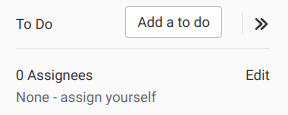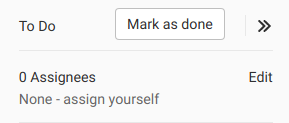To-Do List (FREE)
Introduced in GitLab 8.5.
Your To-Do List is a chronological list of items waiting for your input. The items are known as to-do items.
You can use the To-Do List to track actions related to:
Access the To-Do List
To access your To-Do List:
On the top bar, in the top right, select To-Do List ({task-done}).
Actions that create to-do items
Many to-do items are created automatically. A to-do item is added to your To-Do List when:
- An issue or merge request is assigned to you.
- You're mentioned in the description or comment of an issue, merge request, or epic.
- You are mentioned in a comment on a commit or design.
- The CI/CD pipeline for your merge request fails.
- An open merge request cannot be merged due to conflict, and one of the
following is true:
- You're the author.
- You're the user that set the merge request to automatically merge after a pipeline succeeds.
- In GitLab 13.2 and later, a merge request is removed from a merge train, and you're the user that added it.
When several actions occur for the same user on the same object, GitLab displays the first action as a single to-do item.
To-do items aren't affected by GitLab notification email settings.
Create a to-do item
You can manually add an item to your To-Do List.
-
Go to your:
-
On the right sidebar, at the top, select Add a to do.
Create a to-do item by directly addressing someone
Introduced in GitLab 9.0.
You can create a to-do item by directly addressing someone at the start of a line. For example, in the following comment:
@alice What do you think? cc: @bob
- @carol can you please have a look?
>>>
@dan what do you think?
>>>
@erin @frank thank you!The people who receive to-do items are @alice, @erin, and
@frank.
To view to-do items where a user was directly addressed, go to the To-Do List and from the Action filter, select Directly addressed.
Mentioning a user many times only creates one to-do item.
Actions that mark a to-do item as done
Any action to an issue, merge request, or epic marks its corresponding to-do item as done.
Actions that dismiss to-do items include:
- Changing the assignee
- Changing the milestone
- Closing the issue or merge request
- Adding or removing a label
- Commenting on the issue
- Resolving a design discussion thread
If someone else closes, merges, or takes action on an issue, merge request, or epic, your to-do item remains pending.
Mark a to-do item as done
You can manually mark a to-do item as done.
There are two ways to do this:
-
In the To-Do List, to the right of the to-do item, select Done.
-
In the sidebar of an issue, merge request, or epic, select Mark as done.
Mark all to-do items as done
You can mark all your to-do items as done at the same time.
In the To-Do List, in the top right, select Mark all as done.
How a user's To-Do List is affected when their access changes
For security reasons, GitLab deletes to-do items when a user no longer has access to a related resource. For example, if the user no longer has access to an issue, merge request, epic, project, or group, GitLab deletes the related to-do items.
This process occurs in the hour after their access changes. Deletion is delayed to prevent data loss, in case the user's access was accidentally revoked.